NARS2000
© 2006-2020
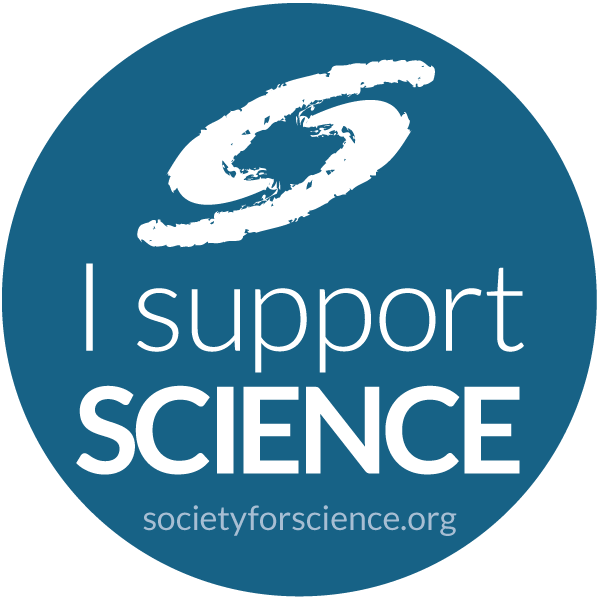
As others have already noticed, Unicode is perfect for exchanging APL information in email because the entire APL character set is included in the Unicode spec. However, there are several issues to deal with. For reasons which will become obvious shortly, I'll focus on the Mozilla Thunderibrd email program.
The first issue is the display of incoming messages containing APL characters. Of course, you need a Unicode font, but if you care about the appearance of the APL glyphs, then not just any Unicode font will do. APL vendors and other APL font mavens have provided several excellent choices. Two free and attractive APL Unicode fonts are SImPL (Unicode) and APL385 Unicode, both of which are listed at the top right of this page. Your APL vendor might also supply an APL Unicode font.
Next, you must specify that your APL Unicode font is to be used to display messages. This can be done easily in Mozilla Thunderbird, however in one of the sections below I propose a different way to do this, so I don't recommend changing this setting directly. In fact, to display non-APL plain text (monospaced) messages, I suggest using an attractive font such as Monaco. For more choices of monospaced programmer's fonts, see here.
At the same time, we all need to agree on a common encoding for exchanging messages. A generally accepted solution is to use the Unicode encoding of UTF-8. As with all Unicode encodings, this one can display the full APL character set. Moreover, UTF-8 has the advantage of not needing extra padding for the vast majority of text (7-bit ASCII) found in plain text messages.
In Mozilla Thunderbird, character encodings are specified from the Tools menu, select Options, and then Display, Formatting, and Fonts.... In the section Character Encodings, select Unicode (UTF-8) for both Outgoing Mail and Incoming Mail. There is no need to check the box labeled Apply the default character encoding to all incoming messages as this can mess up the display of messages with a different encoding. However, do check the box labeled Use the default character encoding in replies as this will allow you to enter APL characters in your response. However, doing so might cause any quoted text to display oddly if it doesn't use UTF-8 in its encoding. C’est la vie.
Exit this dialog by clicking the next two OK buttons.
There are several ways to enter APL characters into an email message.
However, if you use Mozilla Thunderbird on any of its platforms (Windows, Linux, Mac OS, etc.) as your email program, there is another solution. One of the beauties of Mozilla's products is that they allow programmers to write extensions to the base program to provide additional capabilities which then automatically extend to all its platforms.
This particular extension does two things:
To install this extension in Thunderbird,
This extension supports multiple APL keyboards and multiple APL fonts. Here's how to specify your preferences.
When displaying a message with APL characters, click the Other Font In Use button (it'll change the image and it'll change the label to APL Font In Use). To display the plain text message using the previously selected font, click the APL Font In Use button (it'll change the image and it'll change the label to Other Font In Use).
To toggle APL Character Translation on/off, click the APL Translate button.
There is one very minor shortcoming: normally, within the message compose window, the keystrokes Alt-r and Alt-s are shortcuts used to select the locations for the From and Subject lines, respectively. Because, those shortcuts overlap with APL characters on some keyboard layouts (e.g., {rho} and {upstile}), when this extension is present, those keystrokes may be interpreted as APL characters instead of shifting the focus to the above-mentioned locations.
Similarily, the Alt- keystrokes for the message compose window menu (e.g., Alt-f for File) might overlay the keystrokes for some APL characters. In this case, there is a simple workaround: press and release the Alt- key and then press the desired letter (e.g. f).
This program is Copyright 2008-2011 © Sudley Place Software, and is released to the public as Free Software licensed under an agreement called the GNU GPL (General Public License), Version 3 or any later version.
The source code may be found in the NARS2000 SVN database for inspection and improvement.
If you have trouble displaying the APL characters on this page, likely it is due to either a browser setting (or an out-of-date browser) or a missing font. Both Mozilla Firefox 2.0 or later and Internet Explorer 7 or later display the APL characters perfectly, but IE6 has some trouble. If this page doesn't display well with either APL Unicode font using any version of Internet Explorer, please try it again with Mozilla Firefox. Links for the two APL Unicode fonts as well as for Mozilla Firefox appear at the top of this page.
This page was created by Bob Smith -- please any questions or comments about it to me.


|
NARS2000 © 2006-2020 |
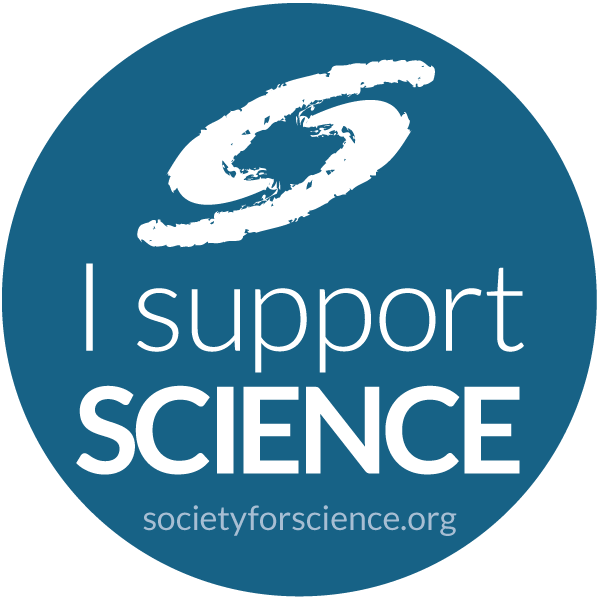
|
| Comments or suggestions? Send them to . | |